How to copy or move files and folders
Files and folders can easily be copied or moved to another folder.
Copy/Move a single file or folder
Click the Three Dots Menu below the file/folder thumbnail and choose Move
or Copy
.
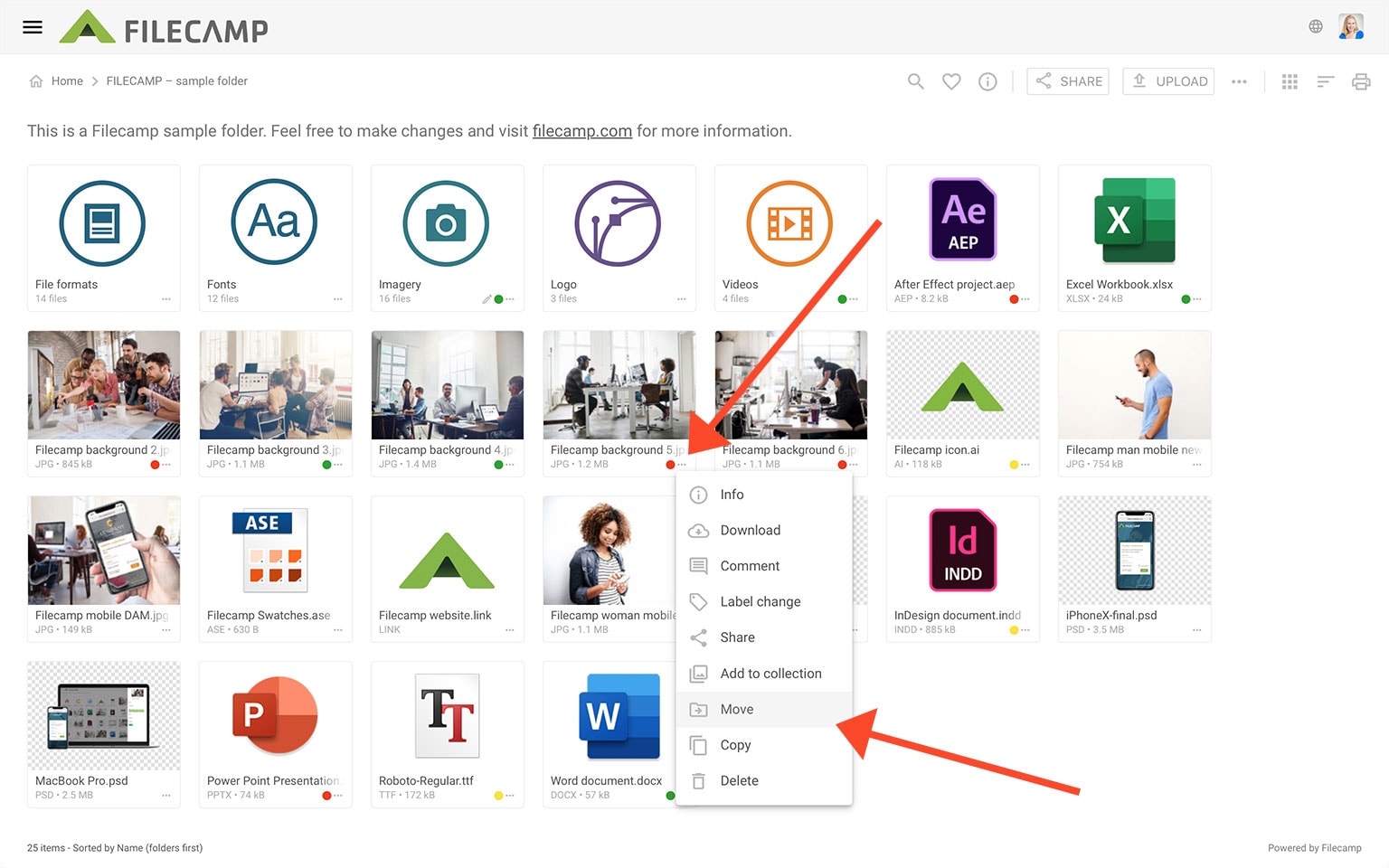
Navigate to the desired destination folder, in the pop-up window, and click the CHOOSE button.
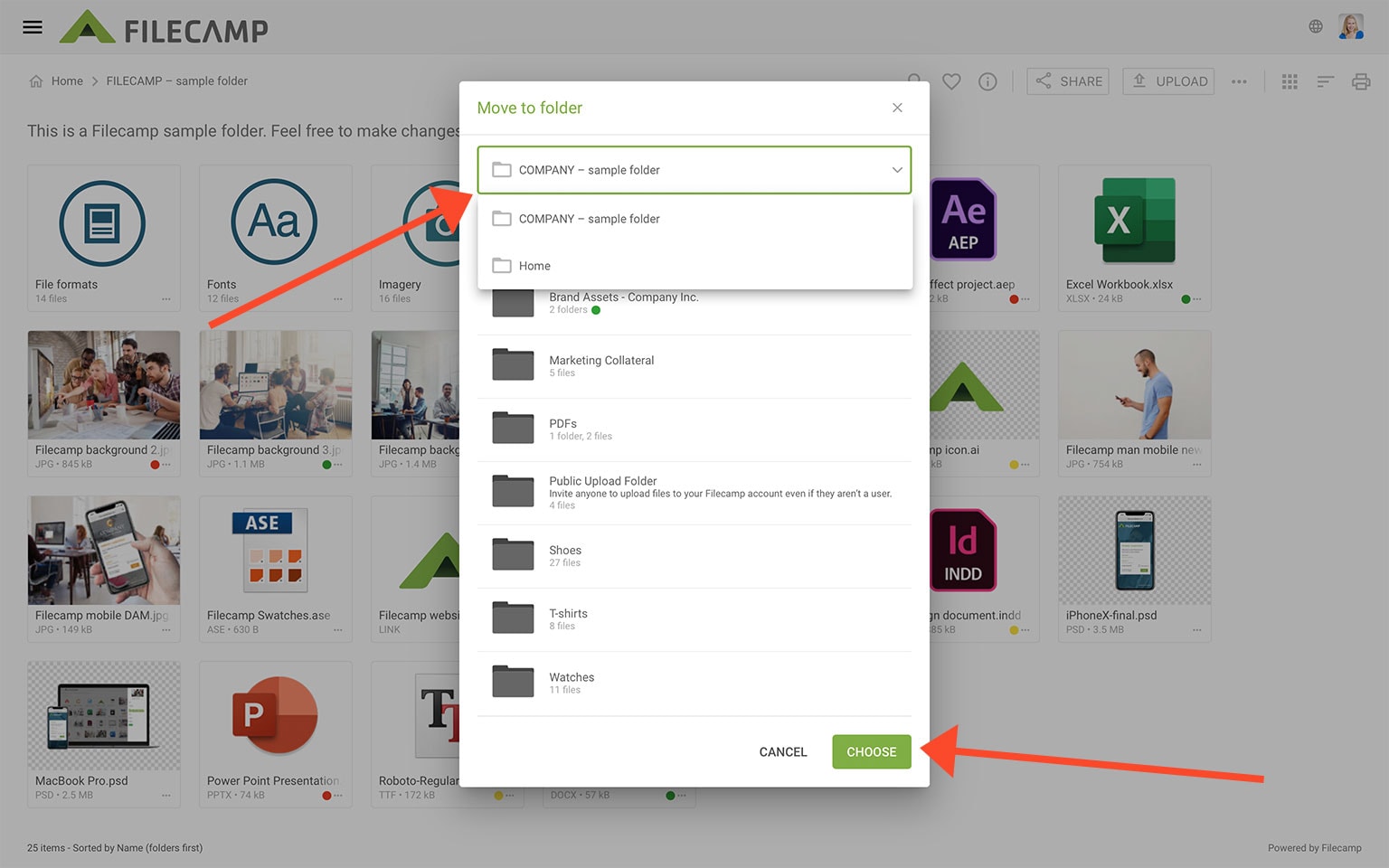
The file/folder will now instantly be Copied/Moved into the destination folder.
Copy/Move multiple files and folders
Select all files or folders you want to copy or move. Then choose Move or Copy
from the Bulk Action Bar.
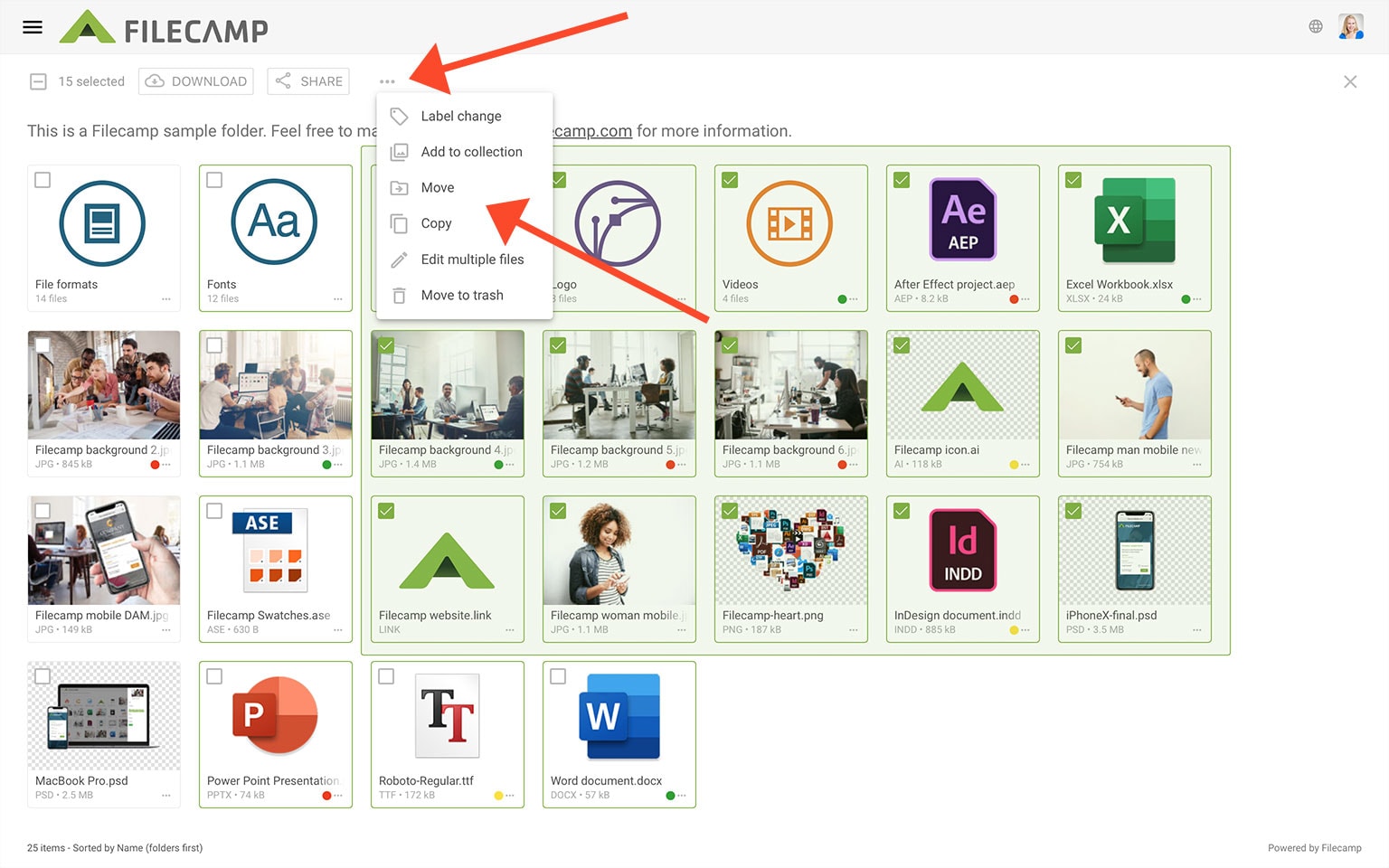
Then navigate to the desired destination folder, and click the CHOOSE button.
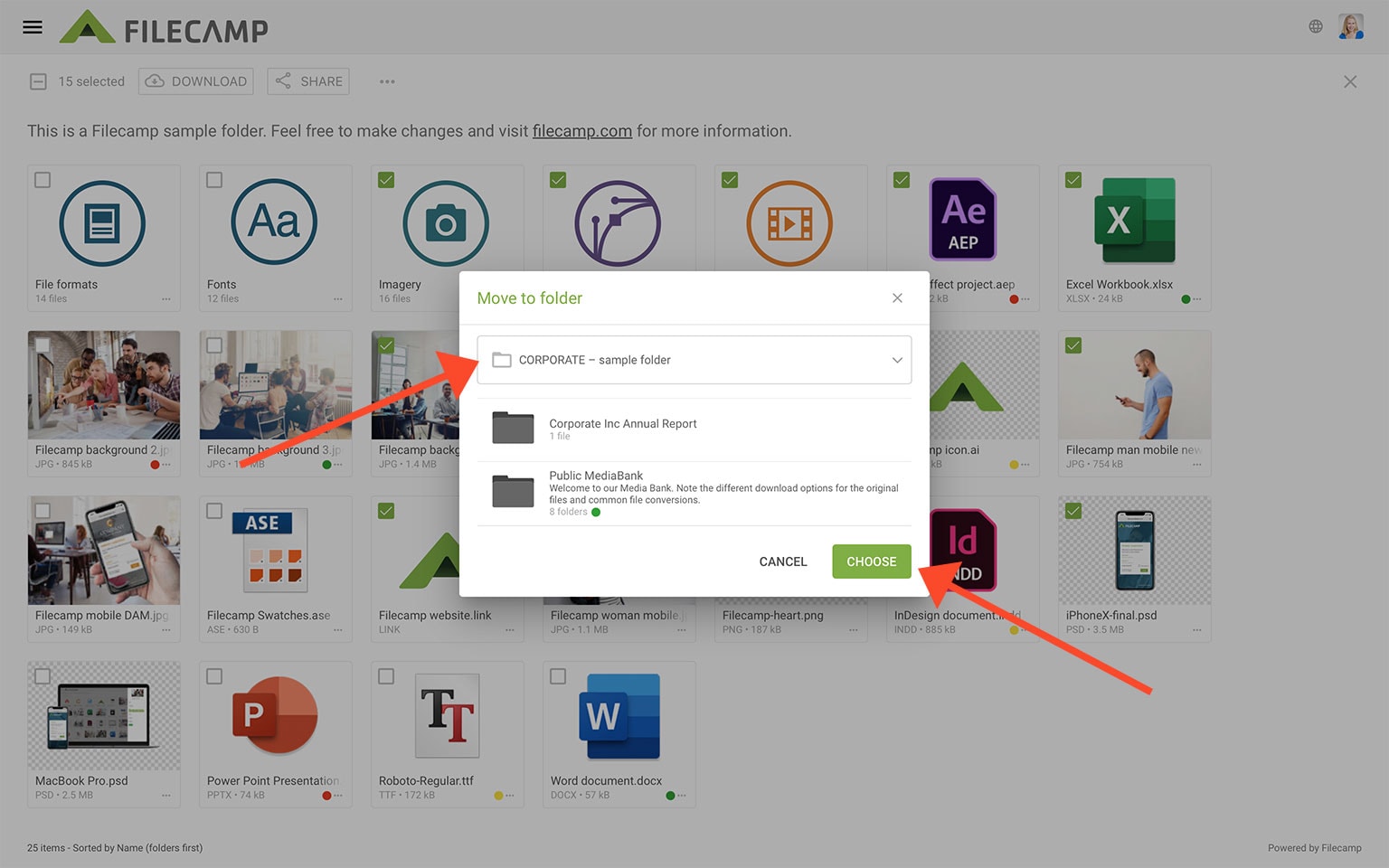
The files/folders you have selected will now instantly be Copied/Moved into the destination folder.
Moving or copying by drag and drop
You can also move or copy files and folders using drag and drop.
To move:
Drag one or more files or folders to a folder in the breadcrumb navigation or into another folder. The items are moved immediately.
To copy:
Hold the Alt key (or Option on Mac) while dragging the files or folders. This creates a copy in the destination instead of moving them.
🎥 Watch the short video below to see how it works:
This article reviews the following topics:
Related articles
Files
- Uploading files
- Downloading files
- Copy or move
- Delete
- Edit files
- Share file links
- Supported file types
- Version control
- Expiration
- Metadata
- Tags
- Auto tags
- Custom thumbnails